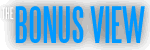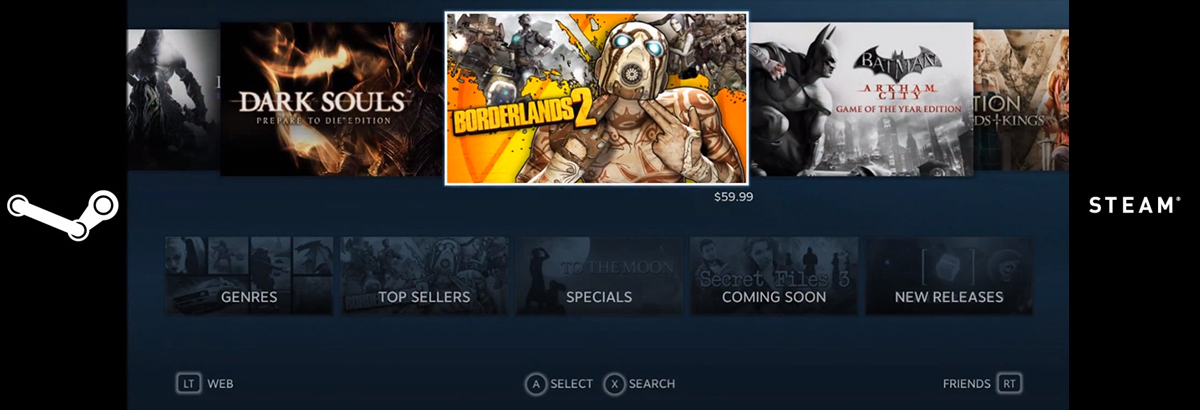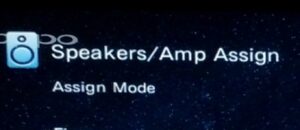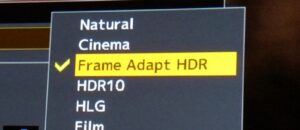Just this week, Valve rolled out a Public Beta for Steam’s “Big Picture Mode,” which is an alternative interface designed to stream videogames to big screens in living rooms. It also allows for navigation with just a controller if need be. Having spent some time with the Beta, it’s obvious that Valve is on the right track.
A gaming user interface is typically under-appreciated. It’s the sort of thing that, if it works well, can mostly go unnoticed. The concept of a ‘Minority Report‘-style interface still captivates people who are otherwise unimpressed with a device so intuitive that my cats can use it – the computer mouse. Ideally, a user interface should be accessible and enabling, speedy and reliable, and visually slick. Unfortunately, a lack of appreciation for the accessible and enabling part has plagued our set-top boxes.
Before now, nothing has stopped a savvy user from running Steam through his or her television. What “Big Picture Mode” aims to do is recognize that the user isn’t sitting at a desk with a PC monitor, but on a couch with a controller in a home theater environment. While this has gotten many screaming “OMG, there will be a Steam Console on my doorstep tomorrow!,” that’s probably not the case. Nevertheless, even in its current buggy, Beta state, in streamlining Steam’s interface, Valve has already delivered a better living room UI than Microsoft, Nintendo, Apple, Comcast, Tivo, Netflix, etc. This may seem like overly high praise, but just comparing the Steam’s “Big Picture Mode” against itself reveals its primary strengths.
It’s Quick
Just pick up a controller (by “controller,” I mean specifically a wired Xbox 360 controller, the PC standard for controllers for years) and flip through game titles. Then flip from the Store to the Library to the Community to the built-in web browser. The speed is stunning. Free of the ads, set-top box hardware and lame inputs (like an IR remote), the interface is high-speed and low-drag.
Just the Right Size
I’m honestly reminded of a much slicker-looking version of the original Xbox 360 blade interface. In the normal Steam interface, going into the Community tab is like a terrible web site. As I wait for it to load, I never know whether it’ll crash like some old-timey version of AOL. In Big Picture Mode, all I have to do is pull the right trigger.
Maybe Too Slick
The interface has only a few on-screen cues, which suggests that Valve really trusts users to figure out how to get out of the various submenus. That will have to change. I also expect a floating “B” (for “Back”) in the bottom right corner that has become ubiquitous in game UIs to be added in the future. Big Picture Mode can be launched by holding the right trigger of the controller and then pressing the Xbox button. The Big Picture Mode version of Steam’s in-game UI is also reached by pressing the Xbox Guide button. This can cause trouble as games that use Microsoft’s “Game for Windows Live,” such as ‘Dark Souls’, use the Guide button to launch the GFWL in-game UI.
On-Screen Keyboard
Aside from obvious applications in the web browser and in the Community area, the daunting amount of titles in the Steam store necessitates an on-screen keyboard. Pictures of the “lotus”-style interface don’t do it justice, and the input is quick. Doing a game search is a little buggy however. I frequently got stuck in a floating text input window. There doesn’t appear to be a search function for the Library section, which seems like a short-sighted decision that I hope gets corrected soon. Using the keyboard in the Google’s search box works, but needs to be changed so that the text input remains visible regardless of Google searching as you type.
Mouse and Keyboard
Unlike my in-depth experiences with Windows 8, Big Picture Mode still accommodates the mouse and keyboard without pressuring you to switch modes. The mouse cursor is roughly sixteen times its normal size to help with navigation. Again, the lack of obvious ways to exit submenus needs to be addressed.
The Web Browser
I think what Valve has in mind is that, once a user gets running Big Picture Mode, the company doesn’t want you to leave Steam just check something online. Playing games (especially when checking to see if you’ve encountered a broken quest) can motivate the user to hop online quickly just to check one thing.
The web browser is surprisingly good. Navigation is managed by having a reticle for the controller that remains fixed in the center while the analog stick actually moves the web page around. This makes scrolling through large web pages quick, and makes Sony’s browser look barely functional. When I full-sized an embedded YouTube clip, I got stuck and had to use the mouse to escape. (Another logged bug, I’m sure.) Pressing the “Y” button cycles through three levels of zoom, while “X” opens a floating menu of more options.
Anyone with Steam (or really just with a computer) can check out the Beta of Big Picture Mode. The various minor bugs shouldn’t prevent anyone from taking a full test drive.
Steam has made inroads onto several non-PC platforms recently. (I have Steam on my PCs, Macs, PS3s and on my phone.) At the same time, it has diversified its content. Having such a powerful digital content provider publicly moving into users’ living rooms could mean big things sooner or later. Speculation over a “Steam Box” has been spinning for so many years that I have trouble taking this latest round of rumors very seriously. What I would love is for all of the companies that make set-top boxes, Blu-ray players, consoles, etc. to scale back on the ads and the obfuscating user interfaces (especially Microsoft’s) and focus on better functionality for their customers.